Have you ever wanted to experience what it feels like to simultaneously be a lawyer, mathematician, fortune teller, and someone having an existential crisis? Welcome to the world of Microsoft licensing, where the only constant is change, and the only certainty is uncertainty.
The Advanced Degree You Never Knew You Needed
They say you need a PhD to understand Microsoft licensing, but that’s not entirely accurate. What you actually need is:
- A PhD in Microsoft Licensing Theory
- A Master’s in Future Business Forecasting
- A Bachelor’s in Ancient Latin (to decipher terms and conditions)
- A Minor in Quantum Physics (because sometimes a user is simultaneously licensed and not licensed until you observe them)
- And at least three certificates in “Taking Things That Should Be Simple and Making Them Extraordinarily Complex”
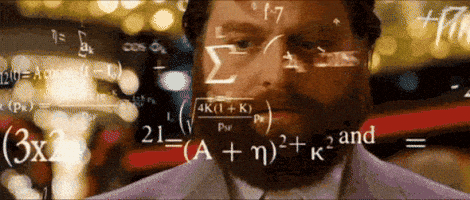
The Real-World Licensing Foundation (The Actually Helpful Part)
Before we descend further into madness, let’s establish some fundamental truths about Microsoft licensing that might actually help you:
User-Based vs. Device-Based Licensing
- User-Based: One license follows a user across devices (like M365)
- Pro: Simpler to manage, better for BYOD
- Con: Can be more expensive for shared-device scenarios
- Device-Based: One license per device regardless of users
- Pro: Cost-effective for shift workers or shared devices
- Con: Gets messy with remote work and multiple devices
The Core License Types You’ll Actually Encounter
Microsoft 365 (The Everything Bundle)
- E3 ($36/user/month):
- Office apps (Word, Excel, PowerPoint, etc.)
- Email and calendar (Exchange)
- Teams
- SharePoint/OneDrive
- Basic security features
- Windows 10/11 Enterprise E3
- Basic Information Protection
- E5 ($57/user/month) AKA “The money is no object license”:
- Everything in E3, plus:
- Advanced security (Defender for Endpoint)
- Advanced analytics (Power BI Pro)
- Audio conferencing
- Advanced compliance tools
- Windows 10/11 Enterprise E5
- Advanced Information Protection
- Cloud PBX features
- F3 ($8/user/month) AKA “The everyone will hate IT license”:
- Web versions of Office apps
- Email with 2GB mailbox
- Teams
- SharePoint access
- Designed for frontline workers
- Windows 10/11 Enterprise in multi-user mode
Office 365 (The “I Just Want Office Stuff” Bundle)
- E1 ($10/user/month):
- Web versions of Office apps
- Email and calendar
- Teams
- SharePoint/OneDrive
- No desktop apps
- 50 GB Mailbox
- E3 ($23/user/month):
- Everything in E1
- Desktop Office apps
- Email archiving
- Advanced compliance tools
- 50 GB Mailbox
- E5 ($38/user/month):
- Everything in E3
- Advanced threat protection
- Audio conferencing
- Analytics
- Advanced compliance
Enterprise Mobility + Security (The “Security Folks Need Love Too” Package)
- E3 ($11/user/month):
- Intune (MDM/MAM)
- Azure AD Premium P1
- Azure Information Protection P1
- Basic Conditional Access
- Basic identity protection
- E5 ($17/user/month):
- Everything in E3
- Azure AD Premium P2
- Azure Information Protection P2
- Cloud App Security
- Advanced threat protection
- Advanced identity protection
The “What Actually Makes Sense?” Guide
- For Basic Office Users:
- Office 365 E3 if you just need Office apps and email
- Add EMS E3 if you need basic device management to appease your security folks
- For Security-Conscious Organizations:
- Microsoft 365 E5 for complete coverage
- Or M365 E3 + EMS E3/E5 for a middle ground
- If you are in the E5 tier, congrats on becoming a Fortune 100 company
- For Frontline Workers:
- Microsoft 365 F3 or Office 365 F3
- Consider F5 if they need desktop apps
- Audit mailbox usage to get an estimate if this makes sense
- For Mixed Environments:
- Core users: M365 E3 or O365 E3
- Frontline: M365 F3
- Add EMS as needed
The Evolution of Sanity Loss (With Actual Solutions)
Stage 1: Denial
“It can’t be that complicated. It’s just software licensing, right?” (Narrator: It was, in fact, that complicated) Actual Help: Start with Microsoft’s Licensing Training courses. Yes, they exist, and yes, they’re as exciting as watching paint dry, but they’re useful.
Stage 2: Anger
“WHY ARE THERE SEVEN DIFFERENT WAYS TO LICENSE THE SAME THING?!” Actual Help: Use Microsoft’s License Calculator and Product Terms site. They’re not perfect, but they’re better than guessing.
Stage 3: Bargaining
“Okay, maybe if I just buy everything Enterprise E5, all my problems will go away?” Actual Help: Don’t do this. Instead:
- Audit your actual usage patterns
- Use Microsoft’s built-in license analytics
- Consider mixing license types based on user needs
Stage 4: Depression
“I’ve been reading licensing guides for six hours and I now know less than when I started.” Actual Help:
- Break it down by product families
- Document everything in plain language
- Keep a decision log (future you will thank you)
- Whiskey
Stage 5: Acceptance
“Yes, I absolutely need a spreadsheet to track my spreadsheets that track licensing.” Actual Help: Actually, you do need this. Some useful tools:
- m365maps.com
- Whatever beautiful soul made this, THANK YOU!!!
- Microsoft’s SAM tools
- Azure Active Directory reports
- Power BI licensing dashboards
- Excel listing with user base split up by workload and basic costs
Real World Licensing Scenarios (That Actually Make Sense)
Scenario 1: The Hybrid Worker
Employee needs to work from home and office:
- M365 or O365 E3 license (covers both locations)
- Optional: EMS E3/E5 license to get Intune and basic security features licensed (Conditional Access is sweet!)
- No additional CALs needed (it’s user-based)
- Teams calling? That’s an add-on (because of course it is)
Scenario 2: The User That Doesn’t Know What Outlook Is
Employee that is primarily working outside of their computer and is not crunching out Excel docs. The cloud web suite would be enough.
- M365 F3 license
- No additional CALs needed (it’s user-based)
- 2 GB Mailbox and denied access to the Office/M365 desktop client
- Licensed for most security features and Intune
- Microsoft either allows this license on screens less than 11″ or shared access devices? What?
Scenario 3: The Server Room Nightmare
Running multiple VMs on a host:
- License the physical cores (minimum 16)
- Add Software Assurance for mobility rights
- Cry a little
- Remember to count CALs
- Cry a lot
- After sobbing, analyze datacenter vs standard and consolidate workloads
The Licensing Audit: A Horror Story (With Actual Preparation Tips)
Picture this: It’s 3 AM. You bolt upright in bed, cold sweat running down your face. In your nightmare, Microsoft asked for a licensing audit.
How to Actually Prepare:
- Regular internal audits (quarterly is good)
- Keep deployment records
- Document any exotic configurations (that old Hyper-V server with 2 processors running 24 cores that is running 2 VMs)
- Maintain a licensing change log
- Keep those Software Assurance benefits documented
Tips for Maintaining Sanity (That Actually Work)
- Accept the Chaos: But document it systematically
- Keep a Journal: But make it a proper license management system
- Find a Support Group: Join Microsoft licensing forums, find the nearest bar, etc.
- Develop Coping Mechanisms: And a solid relationship with your Microsoft rep
Conclusion: Embracing the Madness (With Purpose)
In the end, Microsoft licensing is like modern art – nobody really understands it, but we all nod thoughtfully and pretend we do. The key differences:
- Always get it in writing
- Keep your documentation updated
- Build a relationship with a licensing expert
- Accept that it will change again tomorrow
- Also know Microsoft are not monsters with this, they will negotiate
Remember: In a world of perpetual confusion, sometimes the most sane response is to embrace the insanity. And maybe keep your resume updated, just in case.
P.S. By the time you finish reading this article, everything you learned about Microsoft licensing has probably changed. Good luck!
P.P.S. This article was licensed per core, with a minimum of 16 cores per reader. Please contact your licensing specialist for details.
P.P.P.S. No licensing specialists were harmed in the making of this article, though several needed therapy.
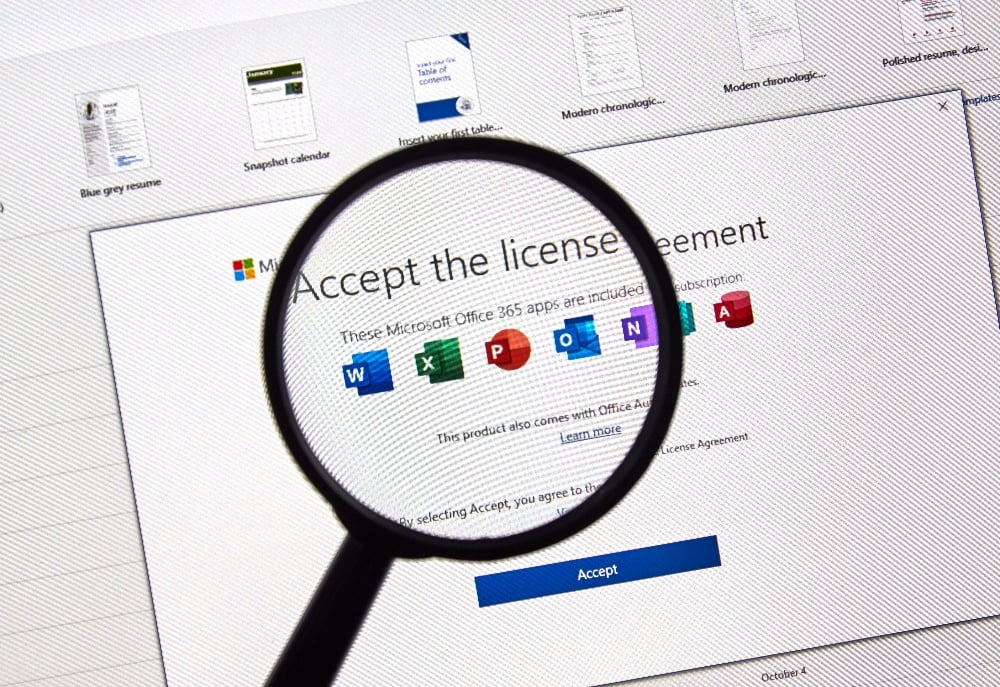
Leave a Reply